While attempting to recreate OCS data from old printouts to google sheets, I found that for the sake of time and sanity, I could not quickly convert 10 years of OCS programming by hand. Thus, I started looking into a number of OCR programs. OCR essentially allows you to take jpeg or non-highlightable pdfs and extract text from them, allowing one to do what you want with said text. This has great uses for pulling data from undigitized sources. I found many softwares that I’m sure are very effective, but they are not free, or have large start-up costs, or make you give them your email, yikes.
I found two great free, low start-up options for converting these old texts.
The first was right in our back yard of middle school software, as Google Drive had BUILT-IN OCR PROCESSING. I admit, this little trick, while great for texts, is not nearly as effective for data, but for that, I have another solution I will get to. I managed to complete this process in literally 3 steps, and it did everything I could hope for.
- Assuming the pdf or jpeg you want is saved to your google drive, right-click on the pdf of jpeg you want the editable text from
- hover over the open-with option, and click on the Google Docs option
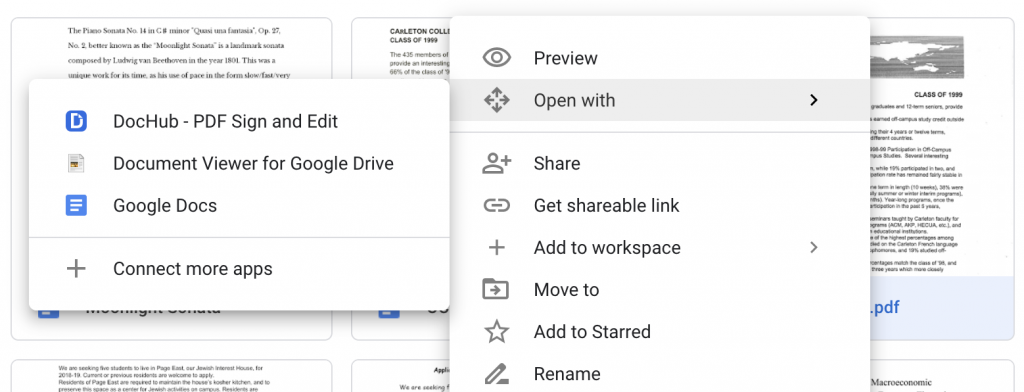
3) It is done, let it load, then it appears as a fresh google doc, albeit with some janky font, formatting, and color choices.
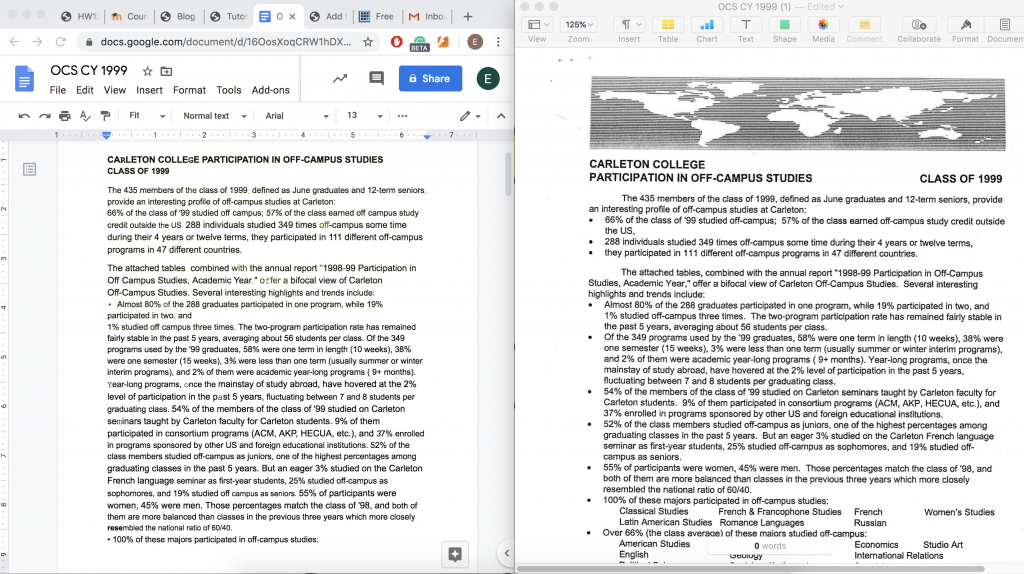
The second option, which I find better for organizing data, is a free OCR website I found online. It is capable of separating columns and does a great job of formatting text into an easily copy and paste-able format.
here is a link to the website, called: Free Online OCR
- Drag photo you want to get text from to the file selection tab
- Click preview
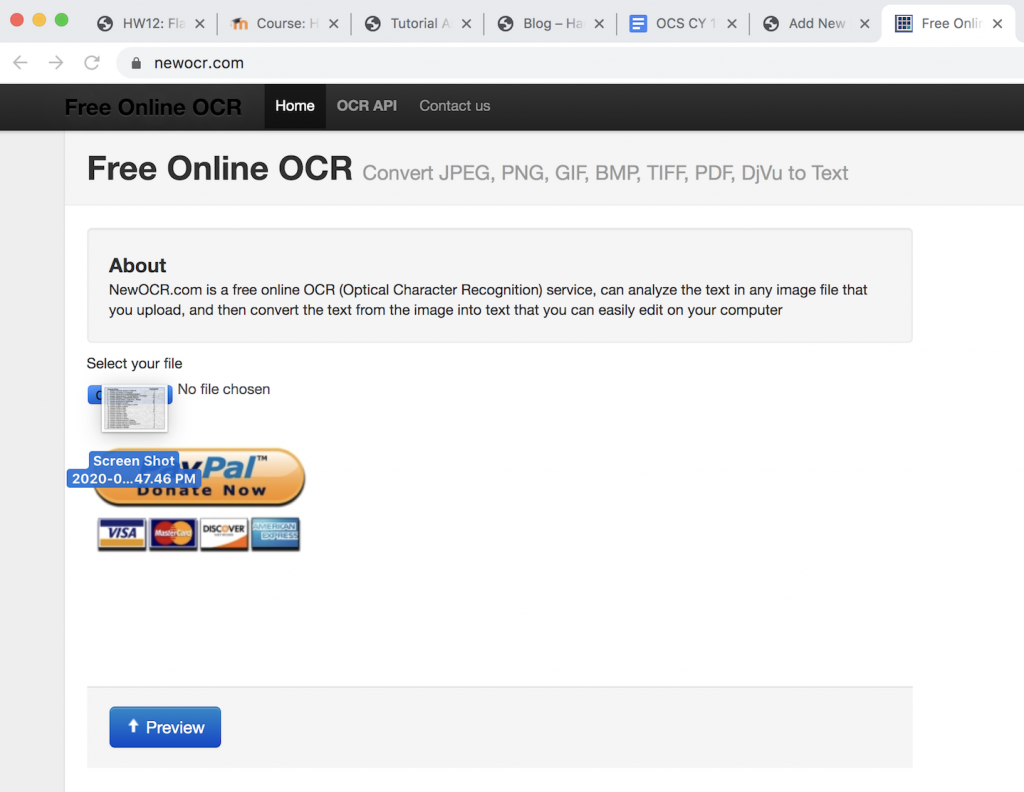
3. click the OCR option
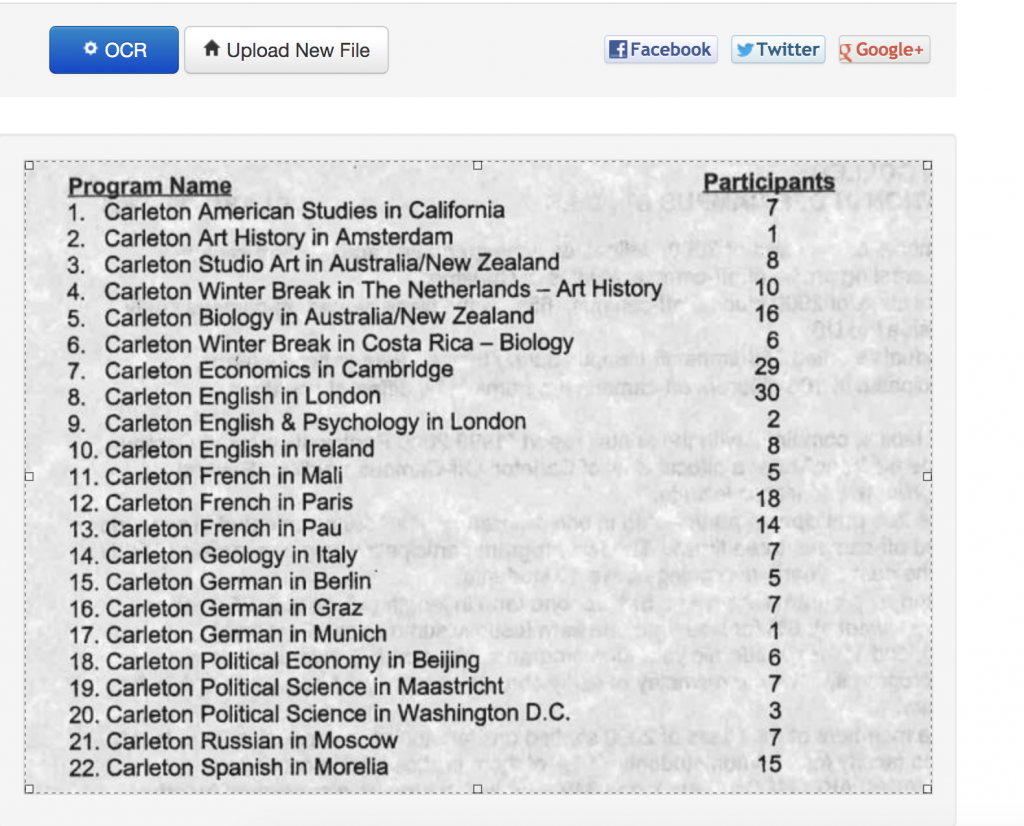
4. It very nicely formats the text, but you can also slide the box to get specific information, or…
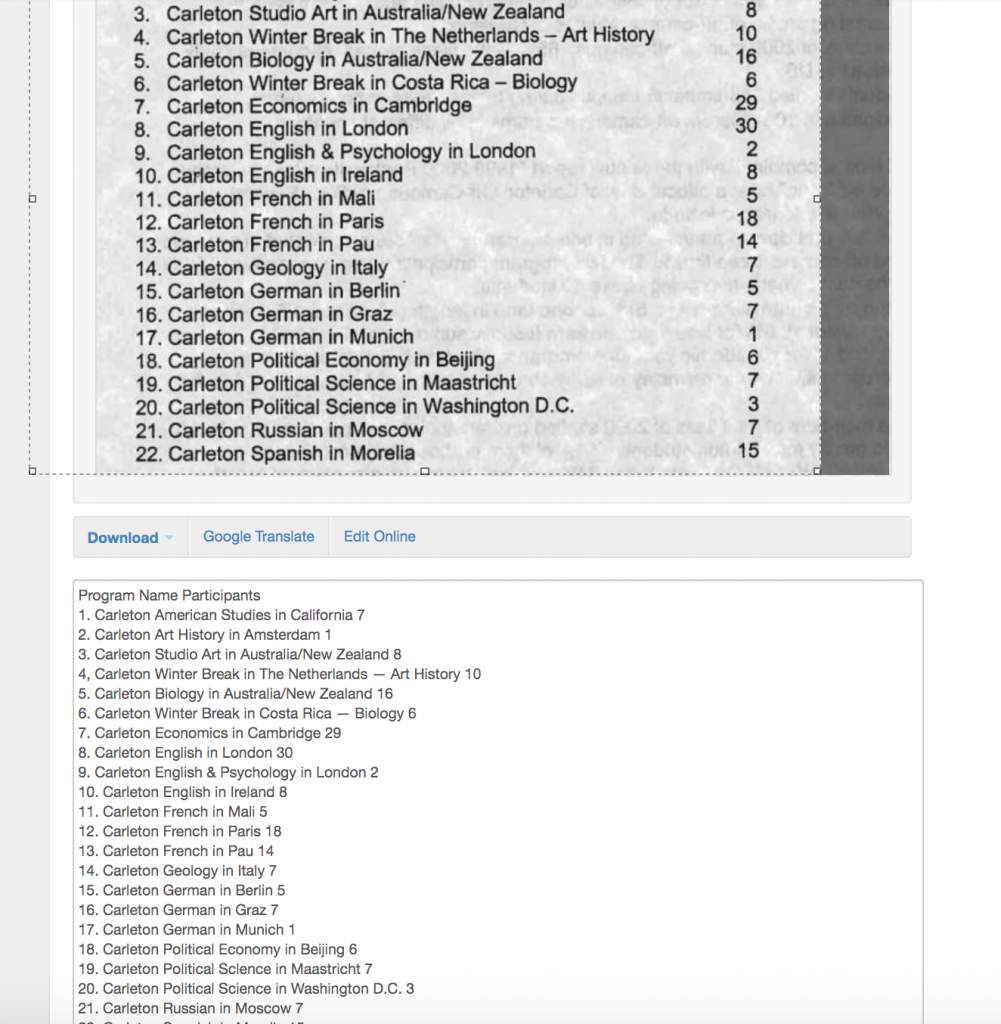
5) Click the layout page analysis option, which separates the columns vertically
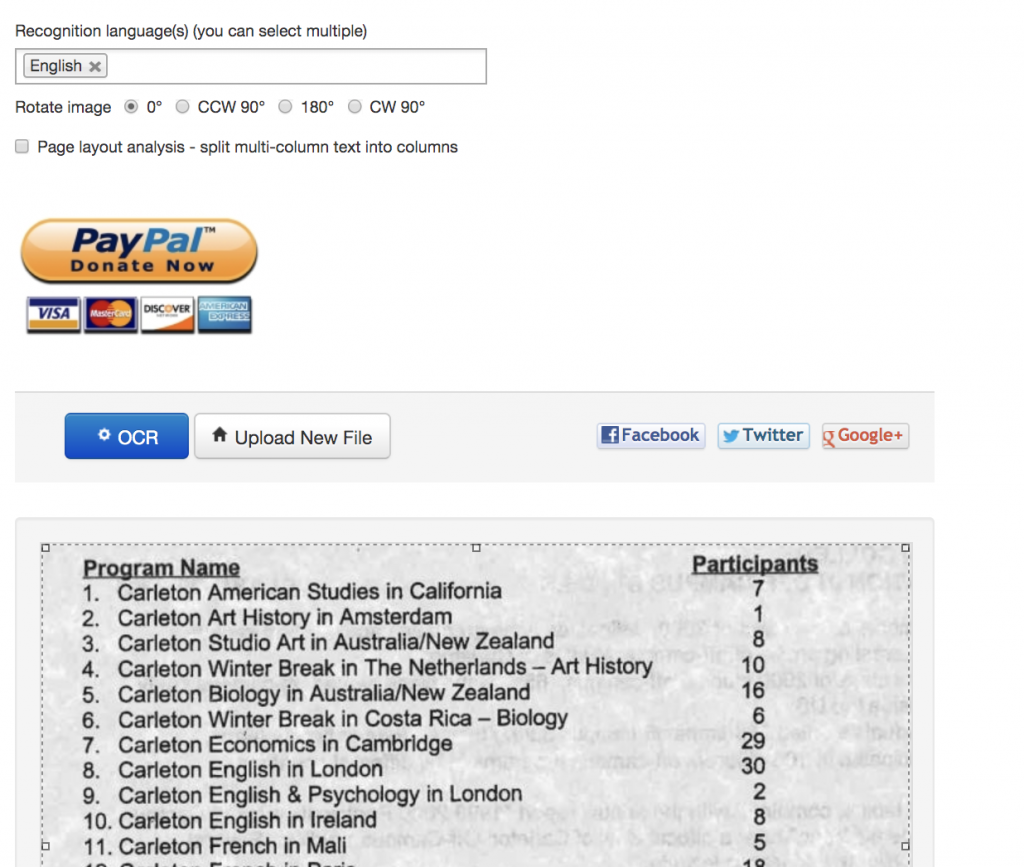
6) I found this option a little finicky, especially with the jpeg above, it didn’t show the participants as I wanted, so I just slid the box in to just show the participants and the results were better

I also understand that many people have access to Microsoft Office, so HERE is Microsoft’s tutorial on OCR using their program Microsoft OneNote.
7 replies on “Free and Simple OCR”
Wow, I had no clue that Google docs had a built in OCR tool. Right now I’m waiting for it to load on a PDF, but it was an extremely simple process! I will definitely use this tool in the future, thank you!
Super easy to follow. Very helpful too. Never thought Drive has a built-in OCR to take care of pdf issues.
***completely unrelated, but apparently drive can’t handle sheet-music, gives some really janky text***
Hey Eli,
Your tutorial was easy to follow and described some really simple and useful techniques. I just ran into one issue when trying to use it: using the google drive option with an image just put the image itself into a document instead of OCR-ing it (this could’ve been because I used a screenshot). However, the Google Drive option worked really well on the pdf and the Free Online OCR did a great job with my screenshot, some funky formatting aside.
I did my project on OCR as well, but you had to sign up for the site I used and pay if you wanted certain features. I like that your examples are both free and easily accessible. I uploaded a JPEG to both, and they both worked really well! I have to say I prefer the website, though, because Google Drive turned half of my text a horrible shade of green and all of the shades close to it. That being said, it was still readable and usable!
This is super cool! Seriously, I had no idea that Google Drive was the secret OCR software I never knew I needed. You could have perhaps edited the huge paypal link out of the screenshots you used in the second segment, but this was a very effective and informative tutorial!
Life = changed! Thanks for helping me through the FreeOCR website, which is a little mysterious-looking… to say the least… thanks for letting me see know which button to click on.
I don’t know if you knows this but a few years ago OCR softwares are not very accessible and very expensive (I learnt this fact from my dad’s company). So it’s great that the open source movement in software engineering has motivated individuals to build such easy-to-use tools that are also open to the public. Nice article.