There are many organizational and collaborative apps out there, but from my experience, one that changes the way you work – as a team or on your own in projects is Trello.
At first look, Trello seems like any ordinary organizational software, but Trello is such a powerful tool of collaboration especially in the context of digital humanities project.
What is Trello?
Trello is bulletin board-based software/application, that allows you to have several personal or public boards, with lists and cards. described simply. It’s a very intuitive way to go from planning to action. It’s used by many companies such as KickStarter, Google, National Geographic…etc. You can log in using your Google account or create a Trello log-in.
Uses of Trello:
- allow online collaboration
- keep track of project’s progress in various ways
- store data and information- shared documents, links and materials – all relevant to creating, and maintaining a DH project.
- Set rule-based triggers and commands with its built-in workflow automation with “Butler” e.g you want to
Now, how can this be useful for a DH project?
For a DH project, you will likely need to keep track of a lot of things such as the data/meta data gathered, contacts of organizations, location and people…etc. as well as update/track the flow of your team’s or your personal work progress and you want to do all these things in an efficient and easy to understand way.
Trello allows for that and many more! For instance, say you’re starting a DH project about the history of your college buildings from 1900-2000 with your 5 teammates. How would Trello help you in this situation?
1.You can create a board that is public, and invite collaborators, so they can have access to this board.
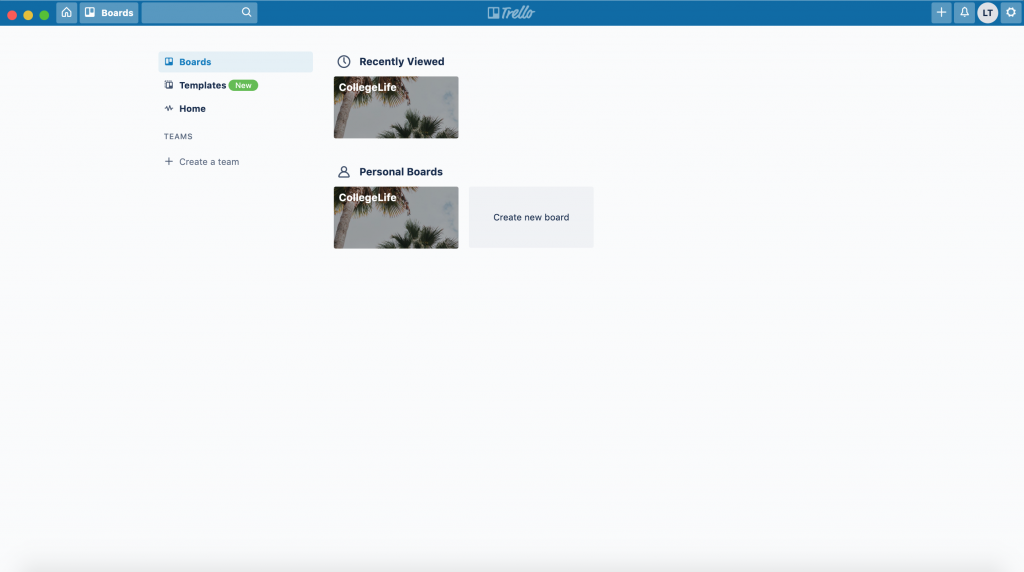
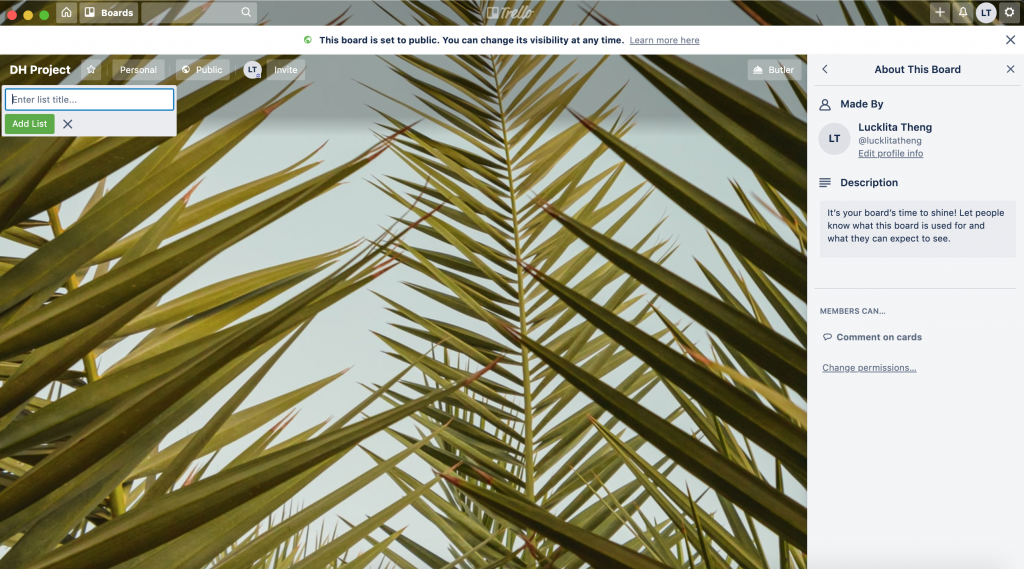
board created 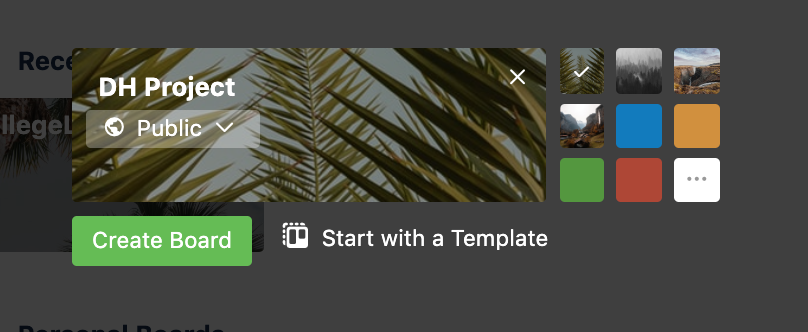
creating the board 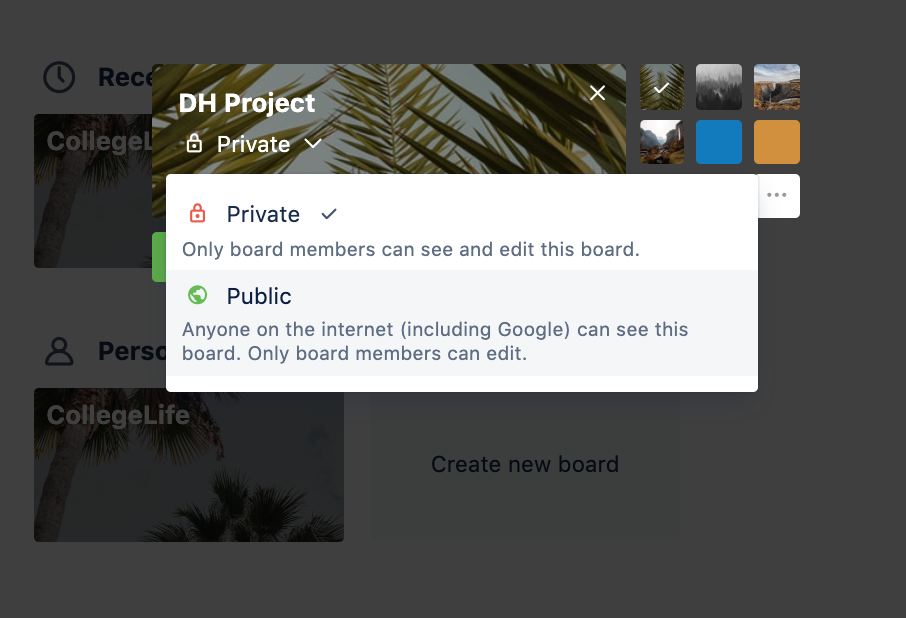
select private or public
2.You can make several cards that will act as a way for you to track different aspects of the project with deadlines: contacts, meetings, data gathering …etc.
3.Now, within each boards, you can describe and assign tasks, using the checklist function. Now, each of your team mates can go about gathering links, contacts, information, documents and videos or photos that all relates to the project and bring them together while keeping track of one another’s progress, and also comment on the lists.
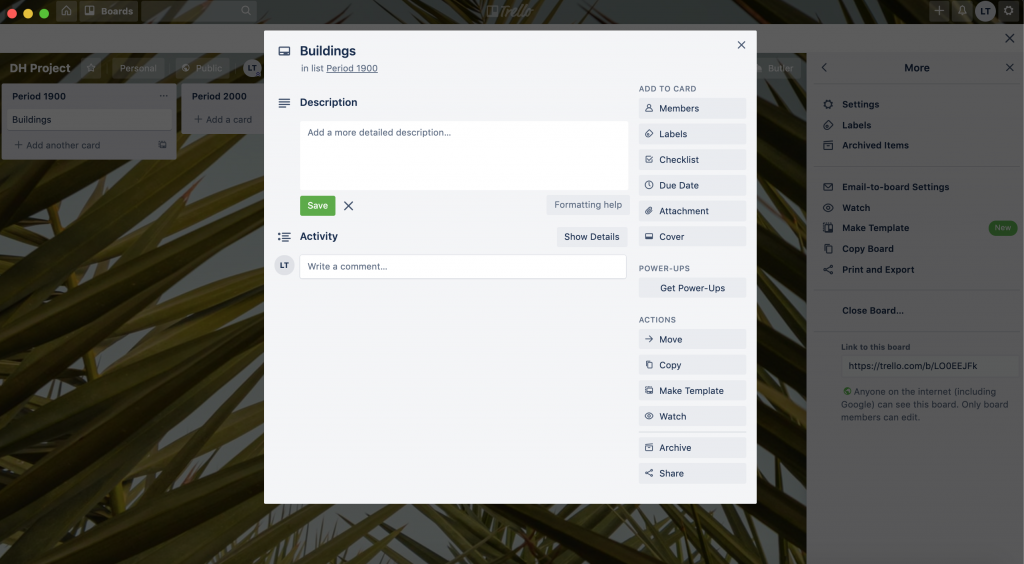
list created 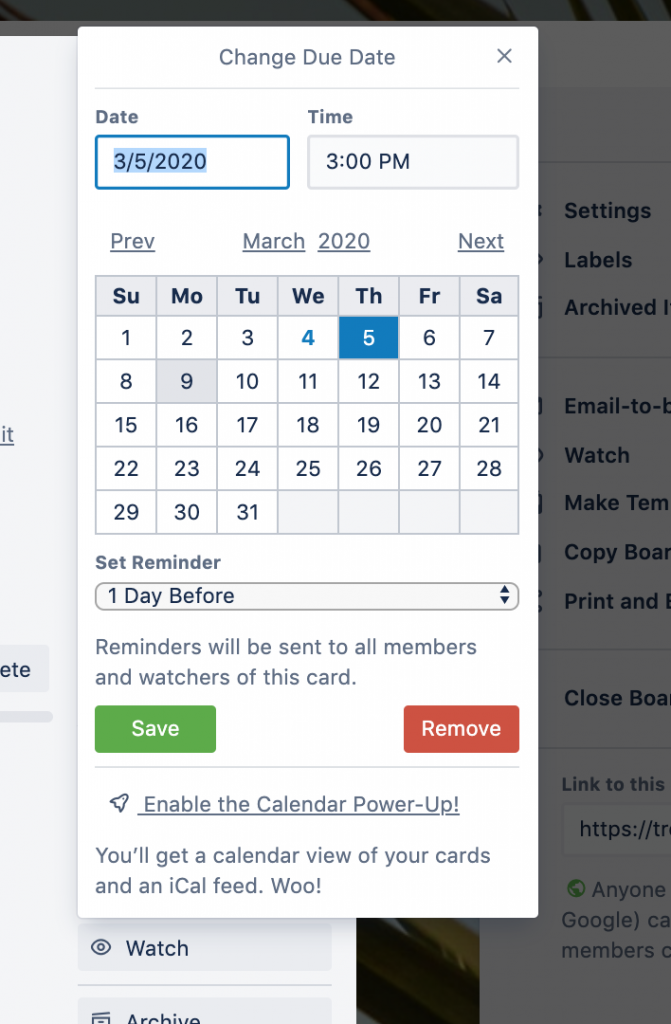
setting due date 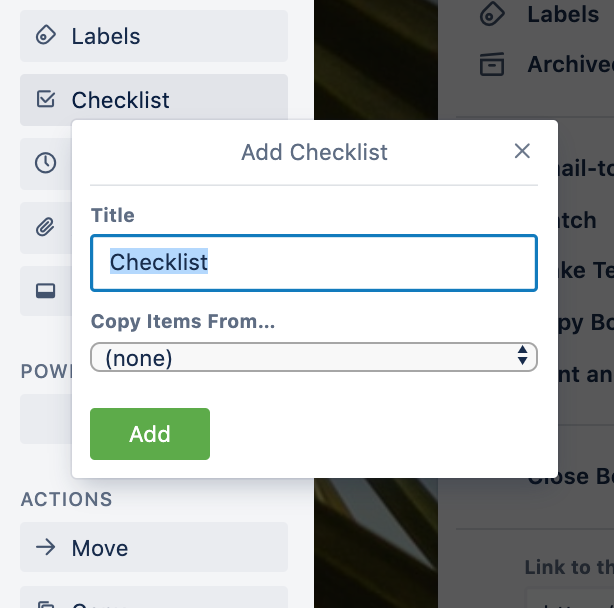
creating checklist 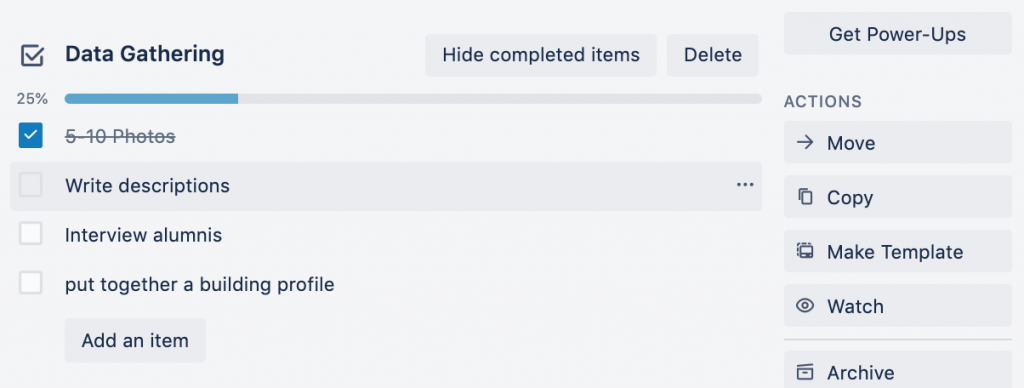
working on checklist 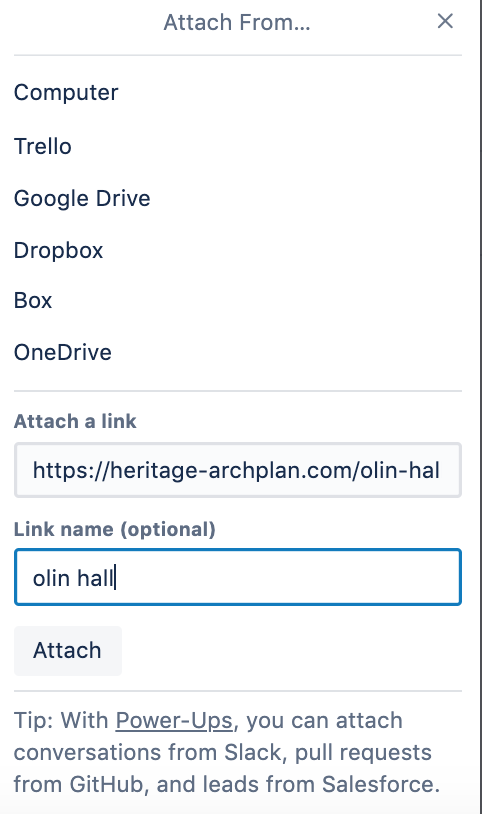
adding link and sources of data 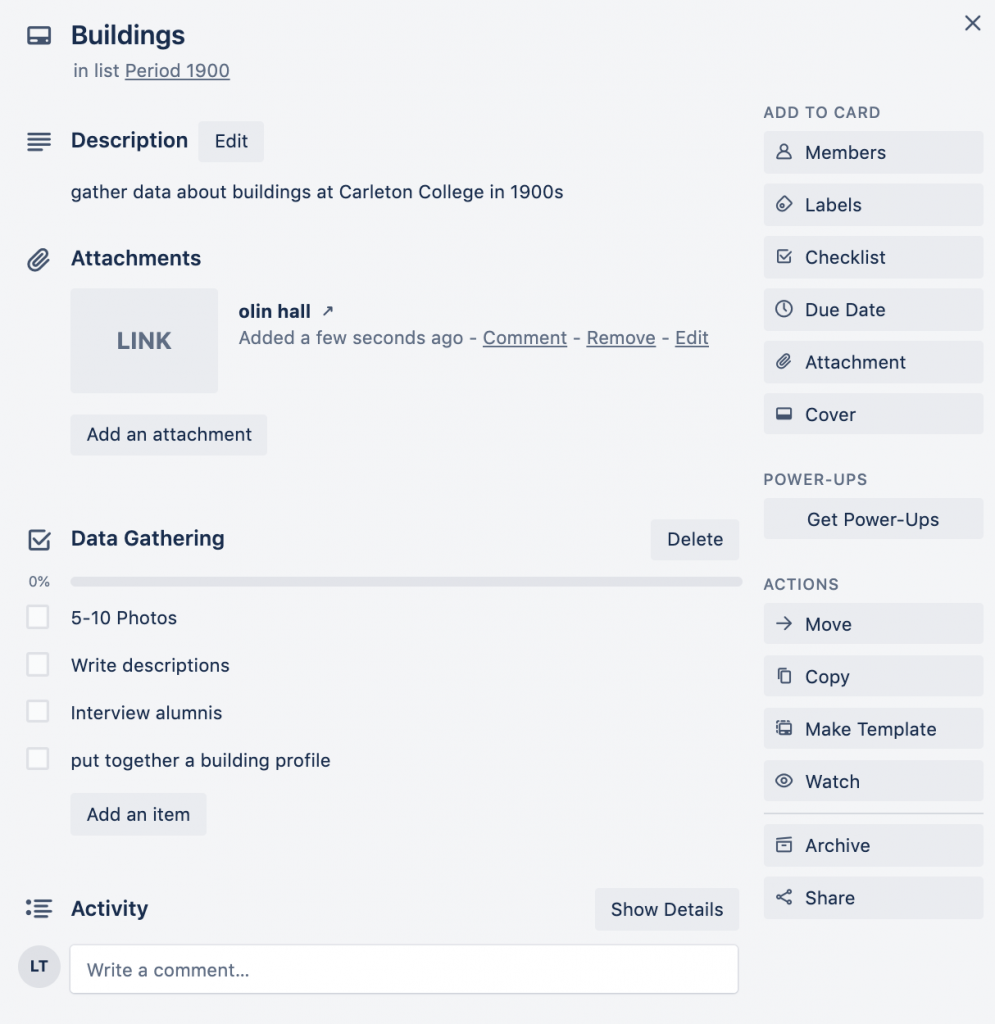
over all list view
4.You can check the progress on a calendar format, to set clearer deadlines, see what tasks need to be done what day and adhere by them.
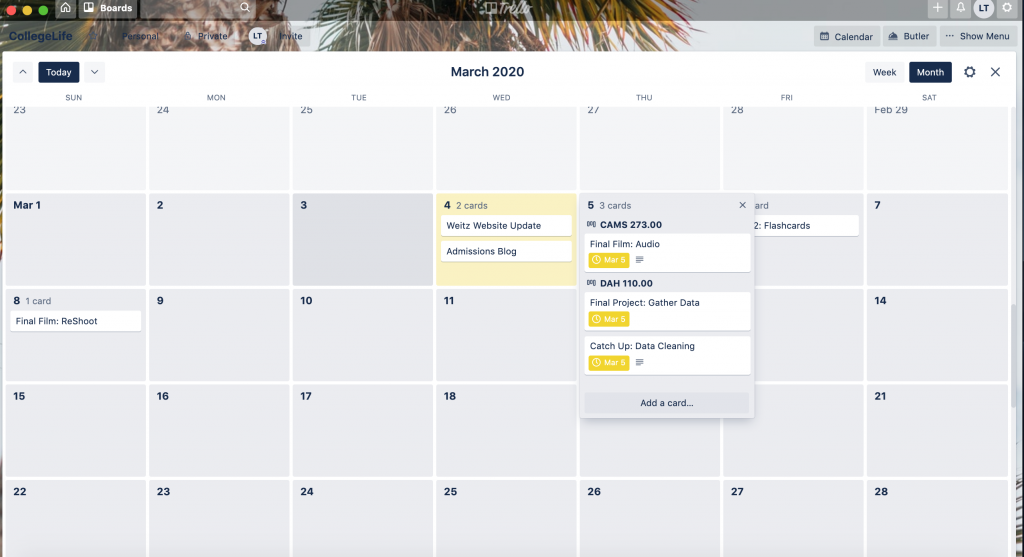
5.Last but not least, when everything gets too hectic, you can also take it a step further by investing in the software’s “butler” built in workflow automation to decrease the number of tasks/updates your teammates and you have to manually do such as archiving the lists when tasks are done, or irrelevant, send notifications when something new is added to a list, set deadlines or remove deadlines, set custom board buttons…etc.
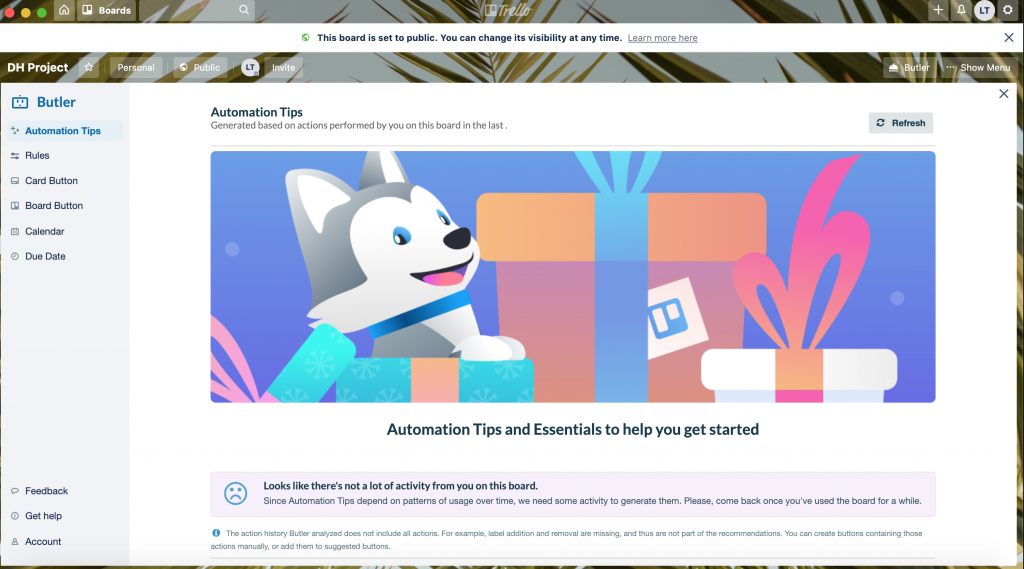
Learn more here!
- An hour long “getting started” video tutorial provided by Trello itself
- A 5-minute video how to utilize the Butler, also provided by Trello itself.
- A link to an article how a team uses Trello to help manage and complete their big grant-based DH project: https://digitalhumanities.umass.edu/pbmp/?tag=trello
One reply on “Trello: Collaborative Tool Tutorial”
Trello is great! I work in the CCCE and we use it a lot 🙂