We got introduced to Zotpress during class to help us create bibliographies on our wordpress webpage. Zotero is a powerful tool that can help us organize metadata and generate bibliographies, while Zotpress is Zotero’s WordPress extension that can free you from copying and pasting bibliographies: it connects with the users’ Zotero library (or a designated group library) and permits users to generate bibliography codes of items in their library.
I got really confused as I attempted to built bibliography through it and decided that there should be a more comprehensive tutorial with more images to illustrate how the process should be done.
Let’s get to it.
Installation
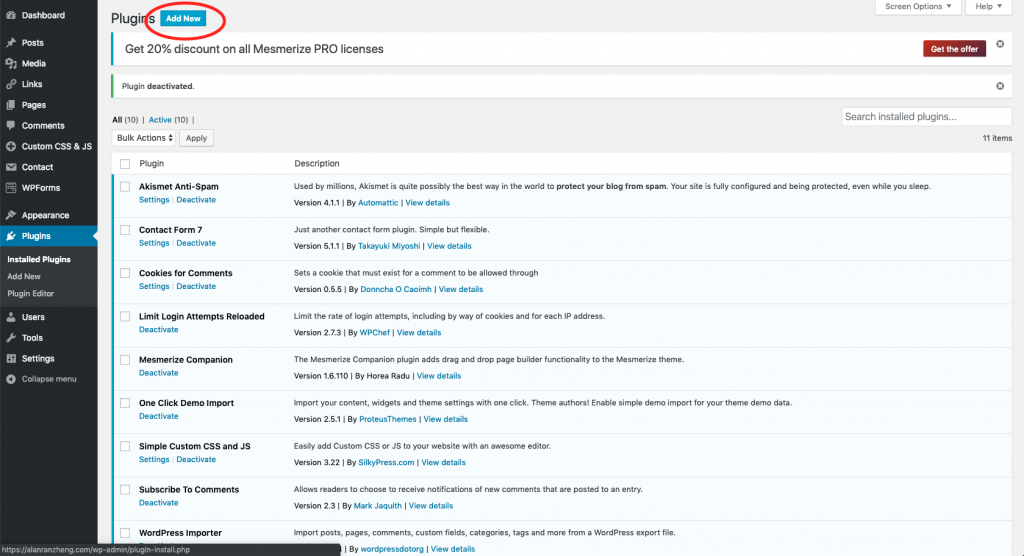
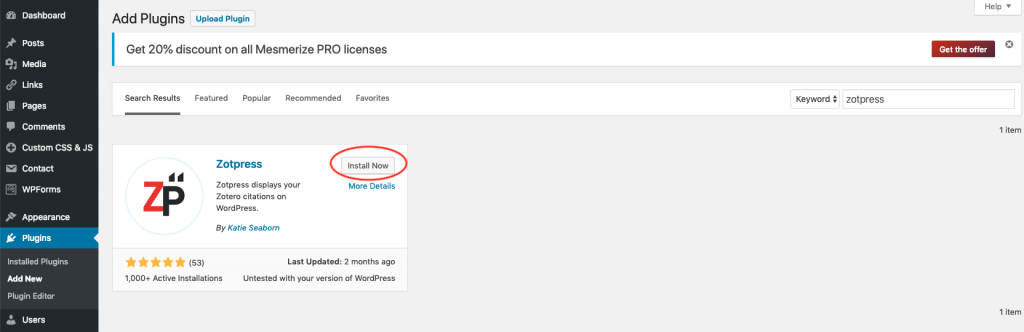

Linking Account
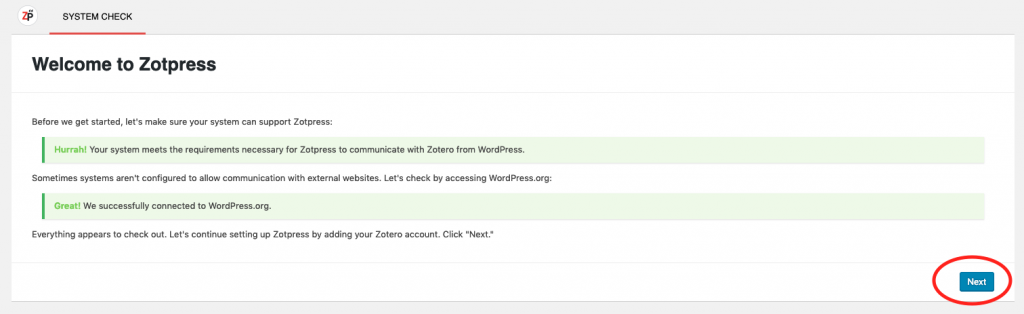
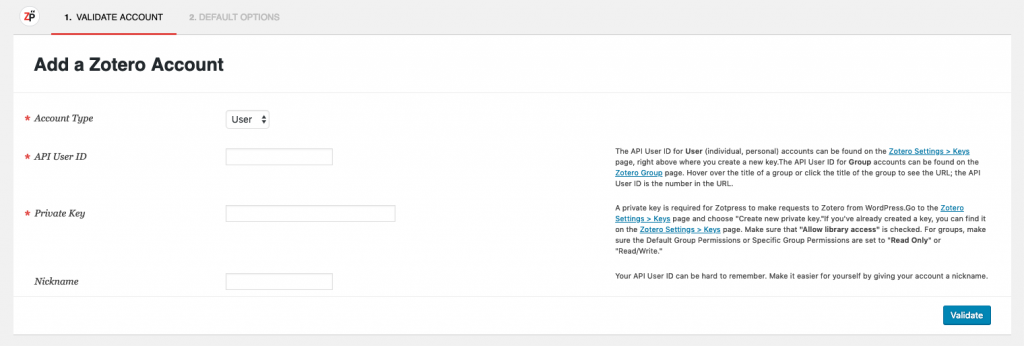
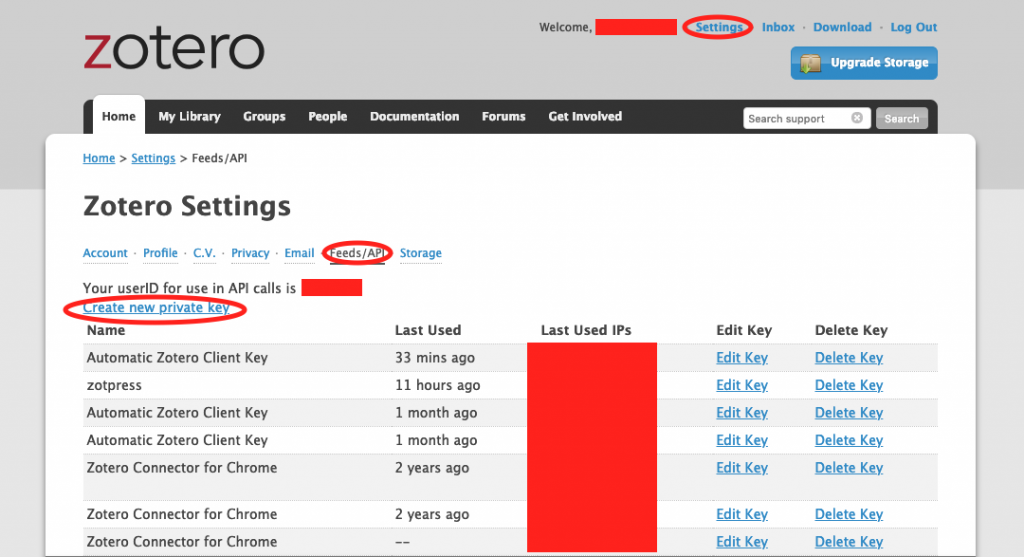
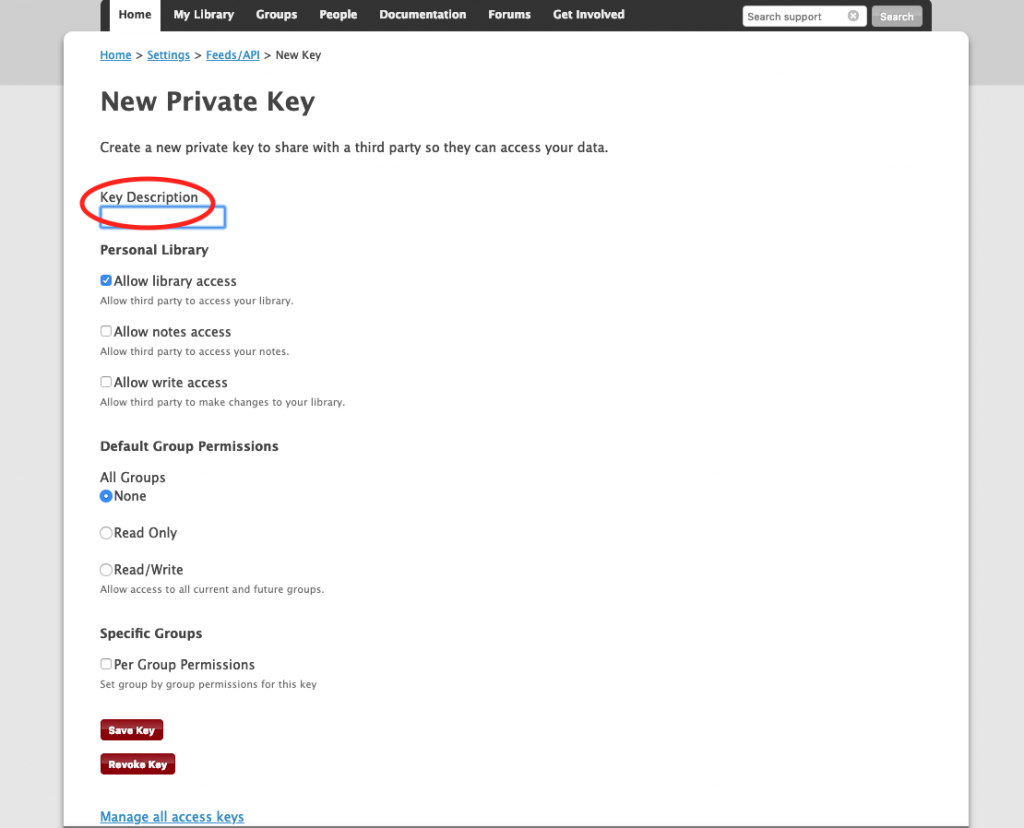
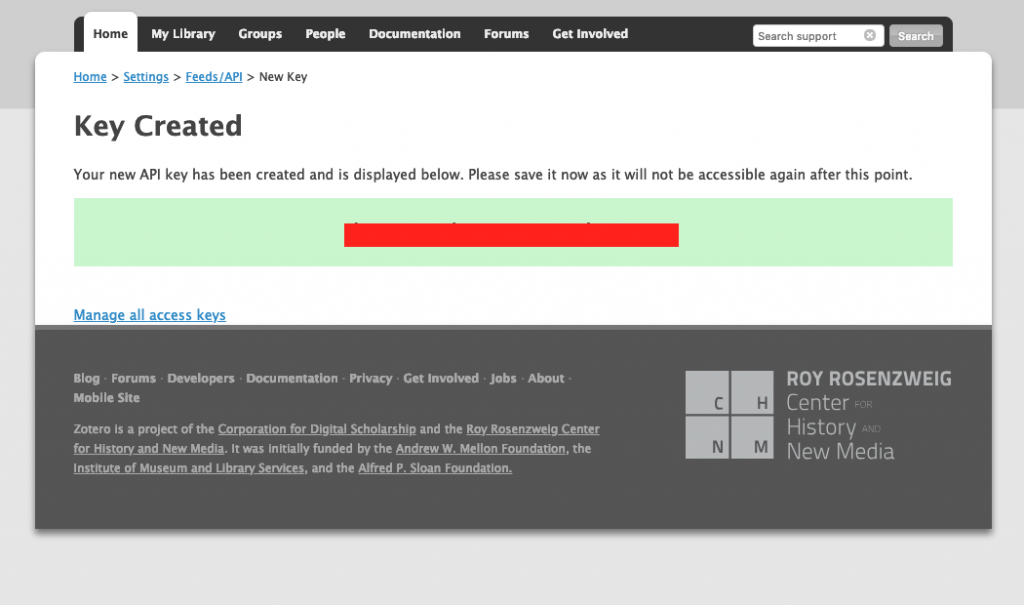
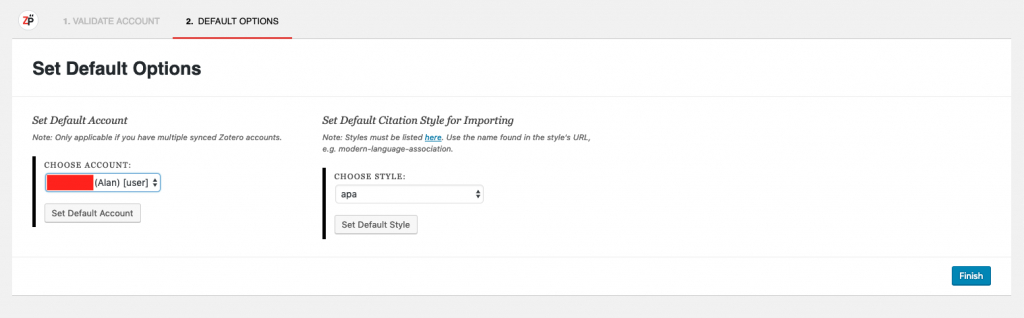
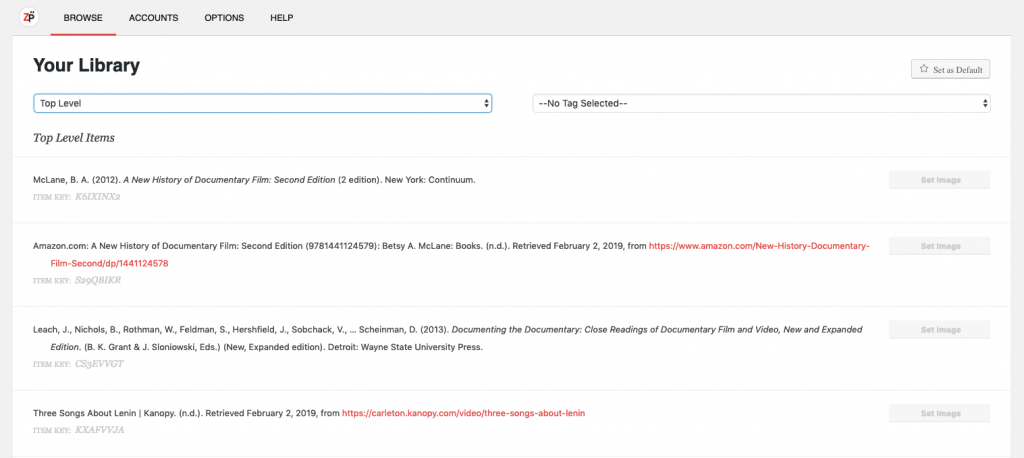
Generating Bibliographies
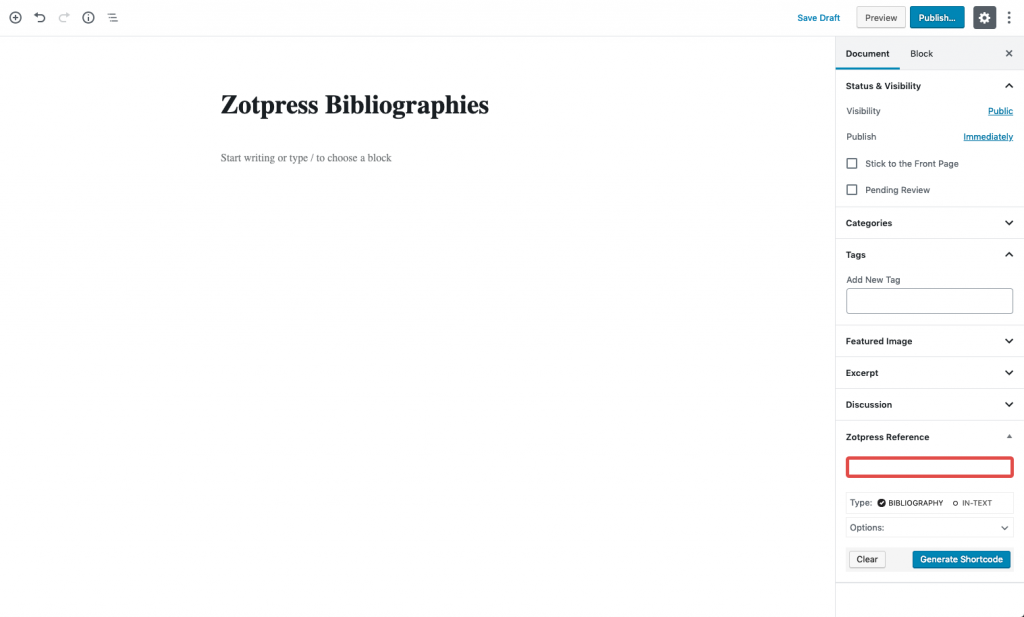
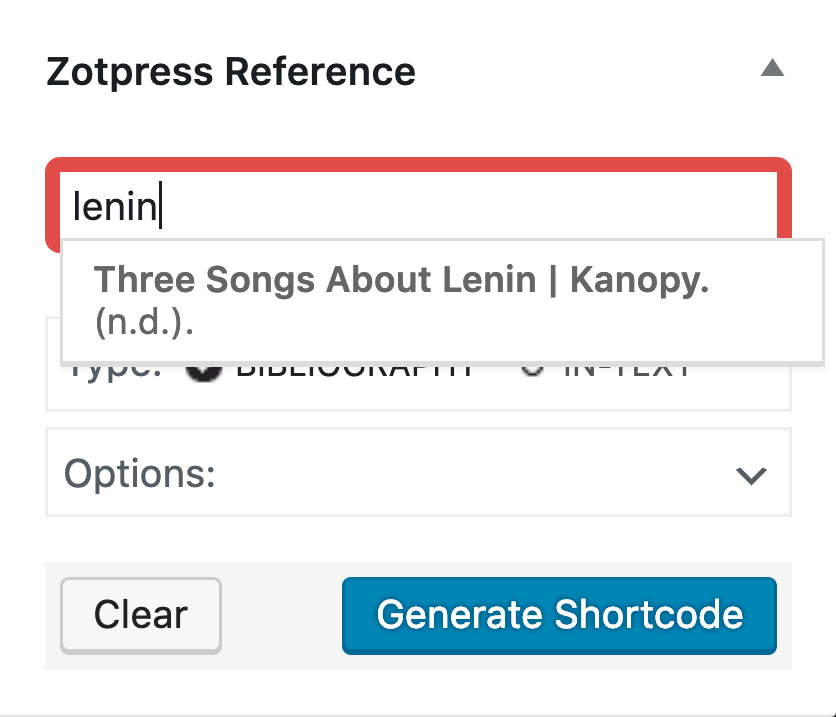
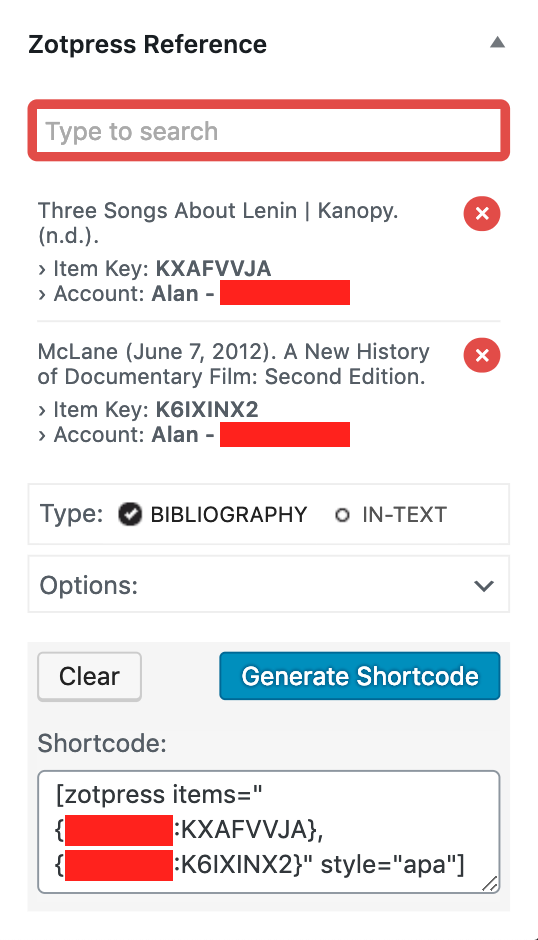
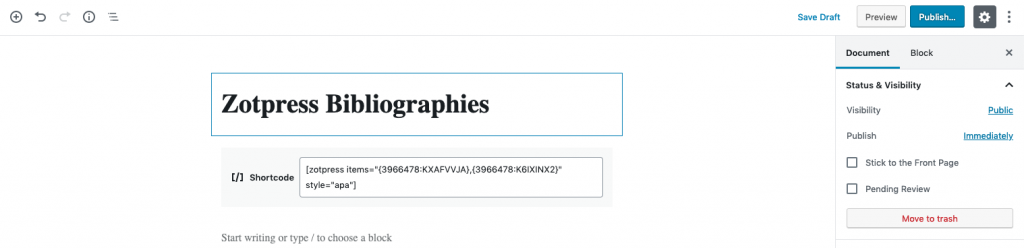
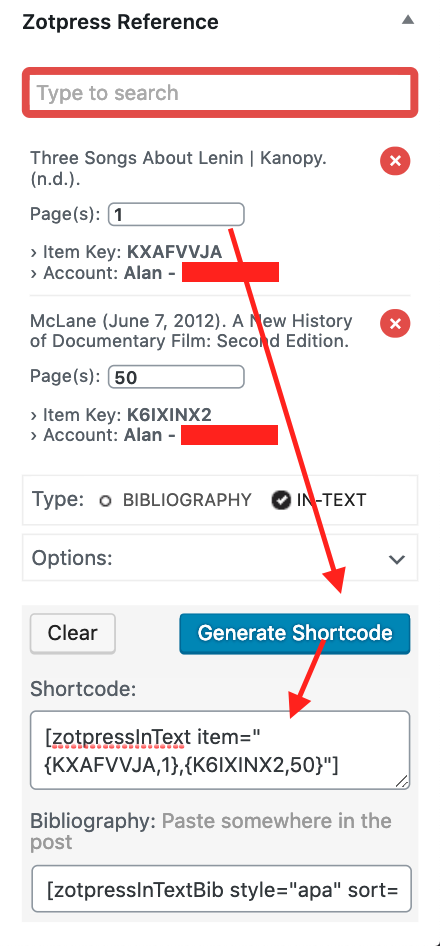
Code Troubleshooting
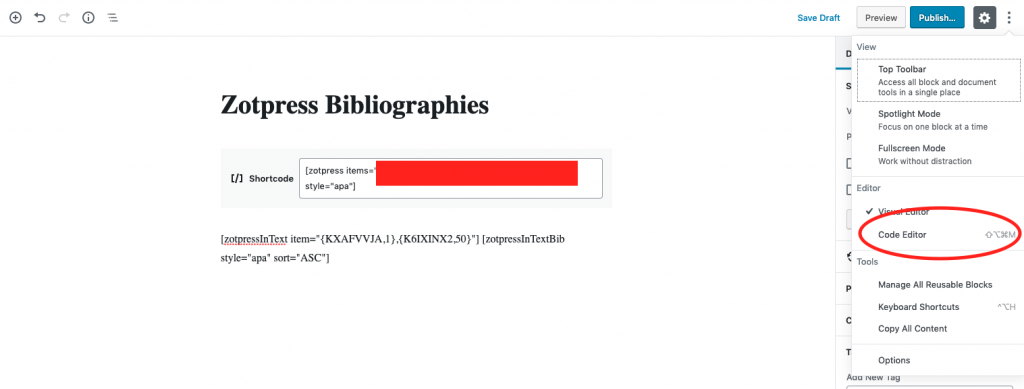
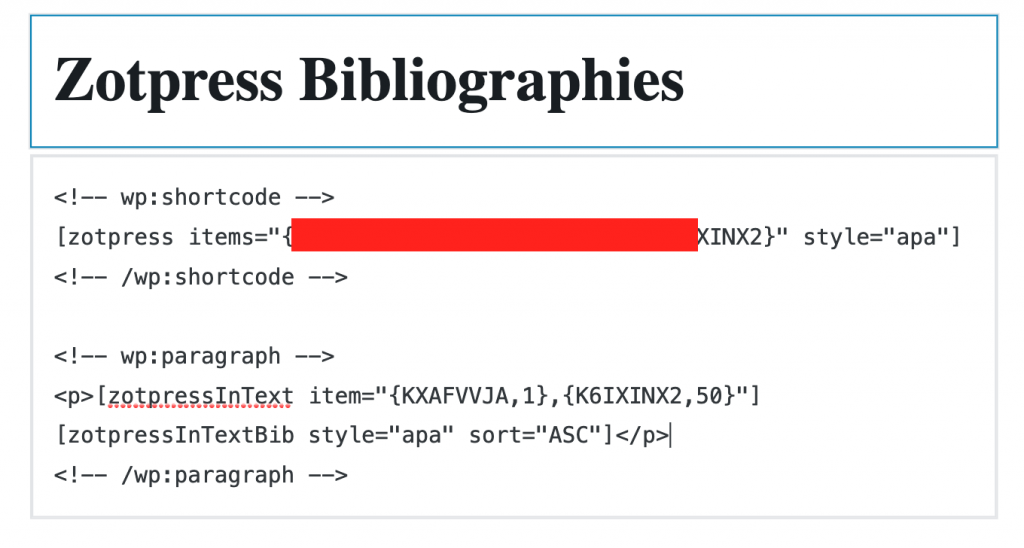
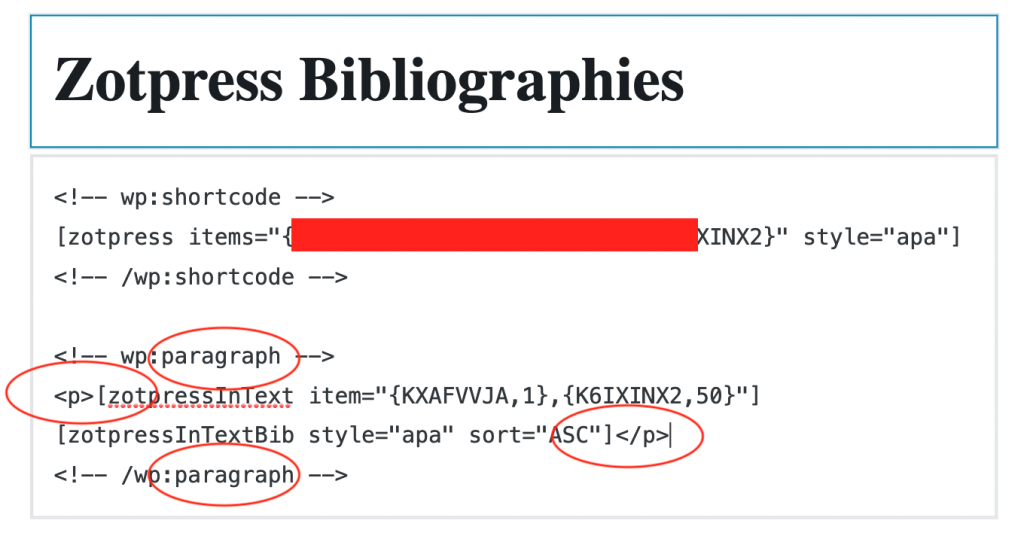
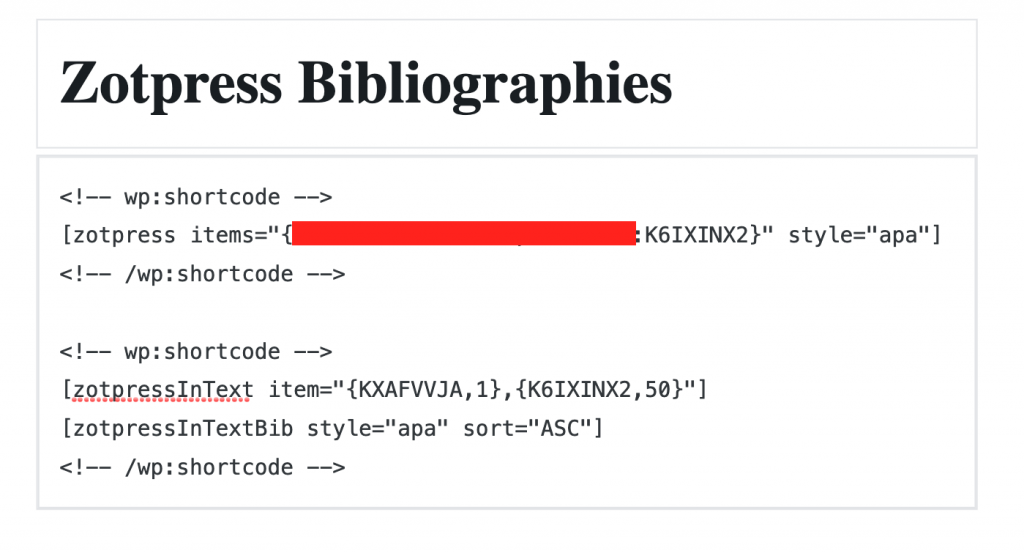
Click “Preview” to see the result.
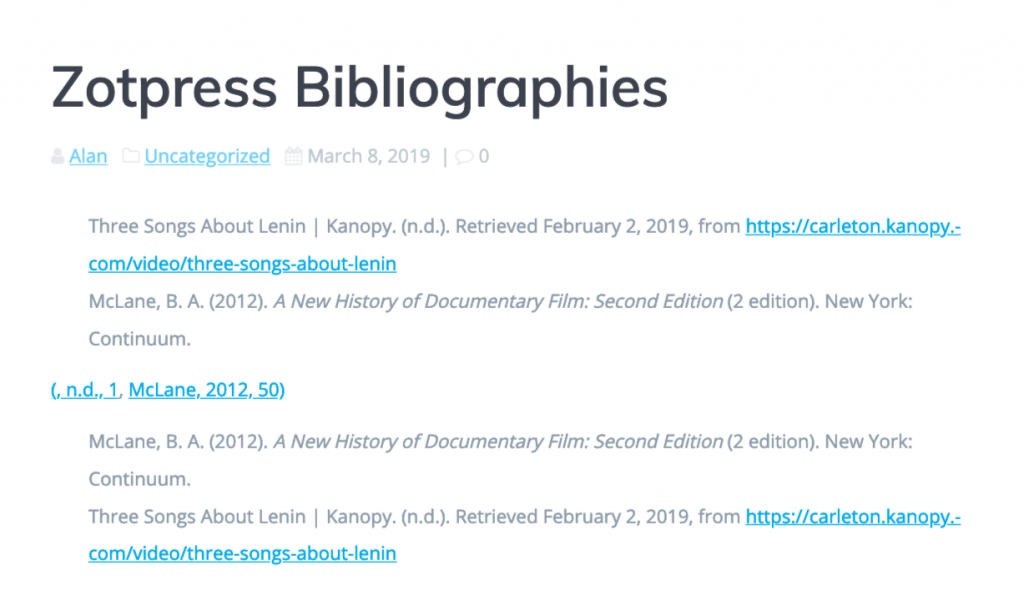
the first part was (,n.d.,1) because there were no author and no date put in for Three Songs About Lenin.
If you have other questions regarding Zotpress or want to explore it in a more advanced way, feel free to check out some other tutorials!


Thank you for your post. I was confused by adding my account to ZotPress the another day as well. Your post is very helpful and it explains the process of creating a private key.
I really appreciate that you included how to use it in shortcode and explained it well.
Your walkthrough is very nice and helped me set up Zotpress on the site for my final project. It definitely made that frustrating process easier.