Before introducing this powerful tool for your WordPress site, I want everybody to check out this cool site for digital humanities: http://dhawards.org/. It’s a site dedicated to the Digital Humanities Awards: Highlighting Resources in Digital Humanities, where the public is able to bring fascinating DH projects under spotlight. In fact, this tutorial is for the winner of DH Awards 2013, under the category best DH tool or suite of tools.
This award winning tool will automatically install a sets of plugins that compatible with your own version of WordPress (newest version of Wordpress is more preferable). It helps you build a “common” space for members to exchange ideas, collaborate on projects and discuss topics. And most importantly, it gives users of all skill levels the ability to create vibrant online communities with complete user control.
You can either download it from its own WordPress Repository https://wordpress.org/plugins/commons-in-a-box/ or you can search it within plugins section of your WordPress Dashboard and install it as you would any other WordPress plugin. If you search download the zip file as I do, you can click the plugin button in the dashboard and click add new on the top, then upload the zip file you downloaded.
The next step is to activate the installed plugins.
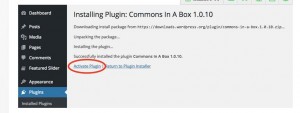
Then a panal for Commons in a box would appear in the dashboard, and you can click the button manage all your CBOX plugins here to see what features have been added on your site. You choose a theme for your site in this page too.
I would like to give a simple demenstration on one of the features CBOX brings in.
Before installing this plugin, there are only three options under the user section in dashboard:
With the CBOX plugins, you now have two more options that help you fully customize your user profile system. (By click on the profile field button, you can add as many fields as you want in under the user profile, and you can also manage your signups in under user section conveniently).
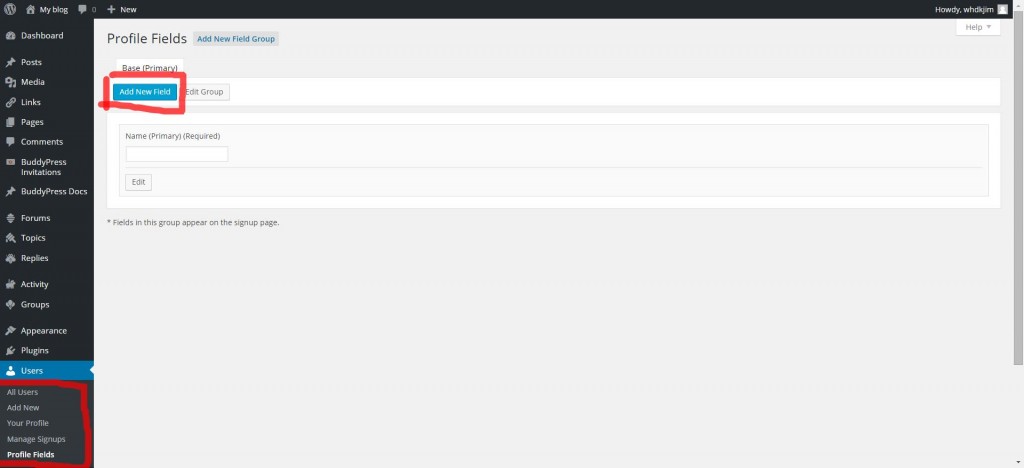
The incorporated buddy press platform provides the core features enabling your community to connect using profiles, groups. They all appear on the dashborad as new sections, and they are all pretty intuitive to use.
Hope this tutorial would help you exploring all the features of CBOX on your own, thanks for reading!
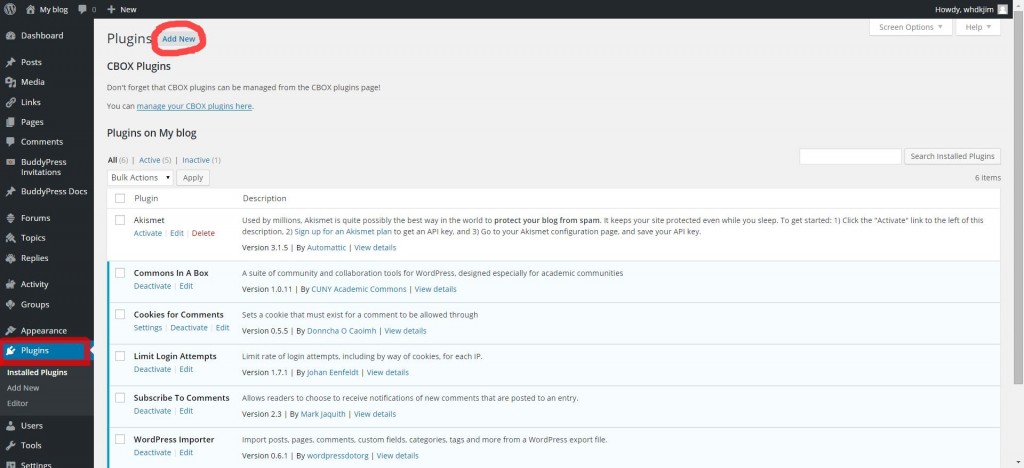
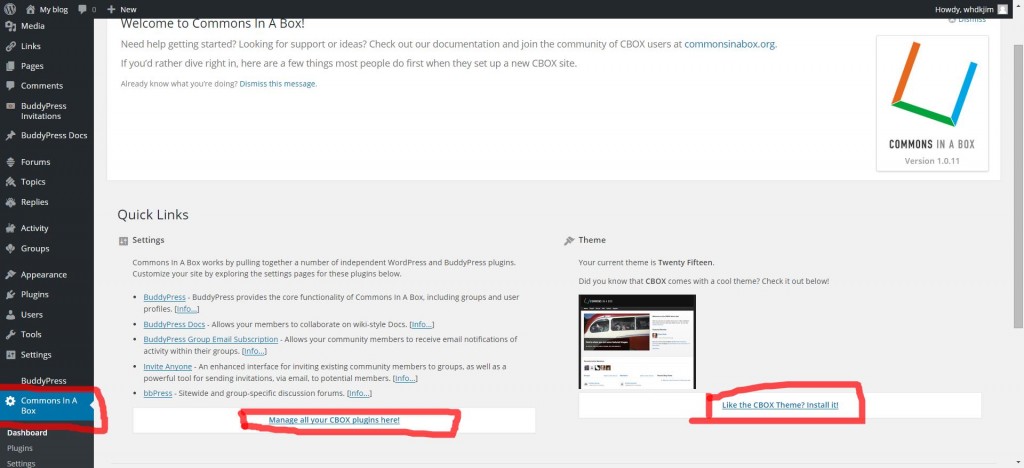
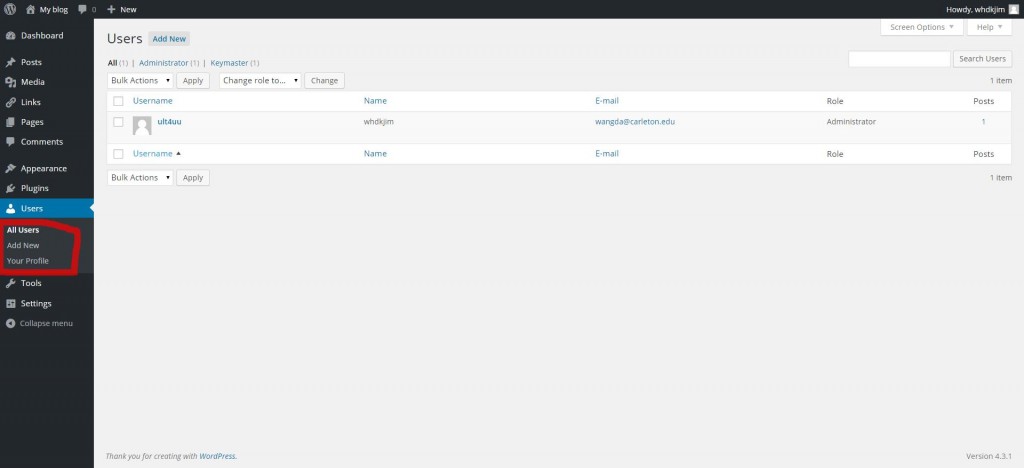
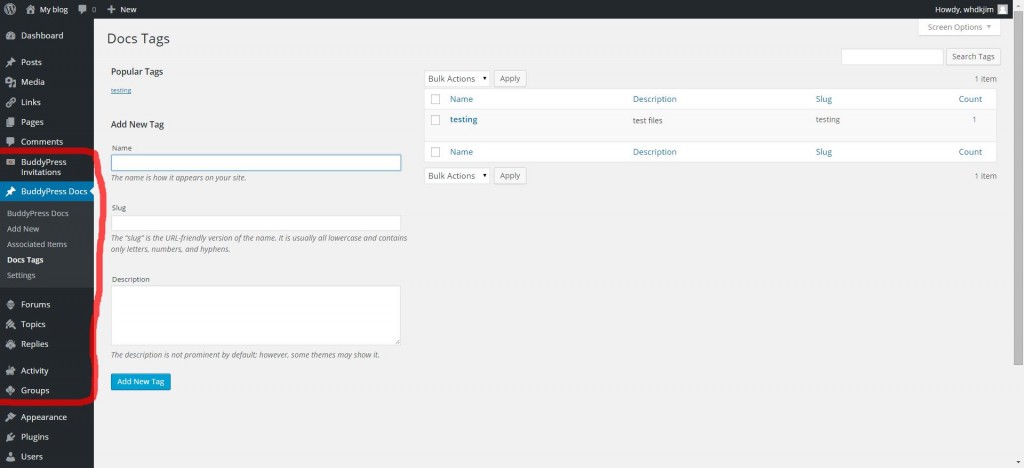
Collaboration is super important in the DH community so I think this is a useful platform for facilitating communication. Are you using CBOX with your personal WordPress blog? This is a cool post; your screenshots make the tutorial easy to follow and replicate. My only suggestion would be to create the red boxes on your screenshots with a shape tool instead of a drawing tool.
Dake,
This is a helpful post on setting up Commons in a Box, and I like the plug for the DH Awards site! That’s a great way to stay current with the top new tools and projects in the DH community.
Your tutorial makes it seem pretty easy to set up and I can definitely see the benefit of enabling a community site on your WordPress install, but you might want to explain exactly what that is a bit more and how BuddyPress fits in to the mix. A link to and description of a site that has implemented this successfully would give your readers more of a concrete idea of how this tool might be useful for them. I also agree with Clarissa that the screen shots, while helpful, could have been cleaner and of a better resolution.
Overall, though, this was a helpful introduction to a powerful tool. Thanks for sharing!